对话框
运行时的这一部分提供对原生对话框的调用,例如文件选择器和消息框。
JS 运行时当前不支持对话框。
打开选择目录对话框
打开一个对话框,提示用户选择目录。 可以使用 打开选择文件对话框参数选项进行自定义。
Go: OpenDirectoryDialog(ctx context.Context, dialogOptions OpenDialogOptions) (string, error)
返回值: 所选目录(如果用户取消则为空白)或错误
打开选择文件对话框
打开一个对话框,提示用户选择文件。 可以使用 打开选择文件对话框参数选项进行自定义。
Go: OpenFileDialog(ctx context.Context, dialogOptions OpenDialogOptions) (string, error)
返回值: 所选文件(如果用户取消则为空白)或错误
打开选择多个文件对话框
打开一个对话框,提示用户选择多个文件。 可以使用 打开选择文件对话框参数选项进行自定义。
Go: OpenMultipleFilesDialog(ctx context.Context, dialogOptions OpenDialogOptions) ([]string, error)
返回值: 选定的文件(如果用户取消则为零)或错误
保存文件对话框
打开一个对话框,提示用户选择文件名以进行保存。 可以使用保存文件对话框参数选项自定义。
Go: SaveFileDialog(ctx context.Context, dialogOptions SaveDialogOptions) (string, error)
返回值: 所选文件(如果用户取消则为空白)或错误
消息对话框
使用消息对话框显示消息。 可以使用消息对话框参数选项进行自定义。
Go: MessageDialog(ctx context.Context, dialogOptions MessageDialogOptions) (string, error)
返回值: 所选按钮的文本或错误
参数选项
打开选择文件对话框参数选项
type OpenDialogOptions struct {
DefaultDirectory string
DefaultFilename string
Title string
Filters []FileFilter
ShowHiddenFiles bool
CanCreateDirectories bool
ResolvesAliases bool
TreatPackagesAsDirectories bool
}
| 字段 | 描述 | Win | Mac | Lin |
|---|---|---|---|---|
| DefaultDirectory | 对话框打开时显示的目录 | ✅ | ✅ | ✅ |
| DefaultFilename | 默认文件名 | ✅ | ✅ | ✅ |
| Title | 对话框的标题 | ✅ | ✅ | ✅ |
| Filters | 文件过滤器列表 | ✅ | ✅ | ✅ |
| ShowHiddenFiles | 显示系统隐藏的文件 | ✅ | ✅ | |
| CanCreateDirectories | 允许用户创建目录 | ✅ | ||
| ResolvesAliases | 如果为 true,则返回文件而不是别名 | ✅ | ||
| TreatPackagesAsDirectories | 允许导航到包 | ✅ |
保存文件对话框参数选项
type SaveDialogOptions struct {
DefaultDirectory string
DefaultFilename string
Title string
Filters []FileFilter
ShowHiddenFiles bool
CanCreateDirectories bool
TreatPackagesAsDirectories bool
}
| 字段 | 描述 | Win | Mac | Lin |
|---|---|---|---|---|
| DefaultDirectory | 对话框打开时显示的目录 | ✅ | ✅ | ✅ |
| DefaultFilename | 默认文件名 | ✅ | ✅ | ✅ |
| Title | 对话框的标题 | ✅ | ✅ | ✅ |
| Filters | 文件过滤器列表 | ✅ | ✅ | ✅ |
| ShowHiddenFiles | 显示系统隐藏的文件 | ✅ | ✅ | |
| CanCreateDirectories | 允许用户创建目录 | ✅ | ||
| TreatPackagesAsDirectories | 允许导航到包 | ✅ |
消息对话框参数选项
type MessageDialogOptions struct {
Type DialogType
Title string
Message string
Buttons []string
DefaultButton string
CancelButton string
}
| 字段 | 描述 | Win | Mac | Lin |
|---|---|---|---|---|
| Type | 消息对话框的类型,例如问题、信息... | ✅ | ✅ | ✅ |
| Title | 对话框的标题 | ✅ | ✅ | ✅ |
| Message | 向用户显示的消息 | ✅ | ✅ | ✅ |
| Buttons | 按钮标题列表 | ✅ | ||
| DefaultButton | 带有此文本的按钮应被视为默认按钮。 Bound to return | ✅ | ||
| CancelButton | 带有此文本的按钮应被视为取消。 Bound to escape | ✅ |
Windows
Windows 具有标准对话框类型,其中的按钮不可自定义。 返回的值将是以下之一:"Ok"、"Cancel"、"Abort"、"Retry"、"Ignore"、"Yes"、"No"、"Try Again"或"Continue"
Linux
Linux 有标准的对话框类型,其中的按钮是不可定制的。 返回的值将是以下之一:“Ok”、“Cancel”、“Yes”、“No”
Mac
Mac 上的消息对话框最多可以指定 4 个按钮。 如果没有DefaultButton或CancelButton给出,第一个按钮被认为是默认的并绑定到return键。
对于以下代码:
selection, err := runtime.MessageDialog(b.ctx, runtime.MessageDialogOptions{
Title: "It's your turn!",
Message: "Select a number",
Buttons: []string{"one", "two", "three", "four"},
})
第一个按钮显示为默认值:
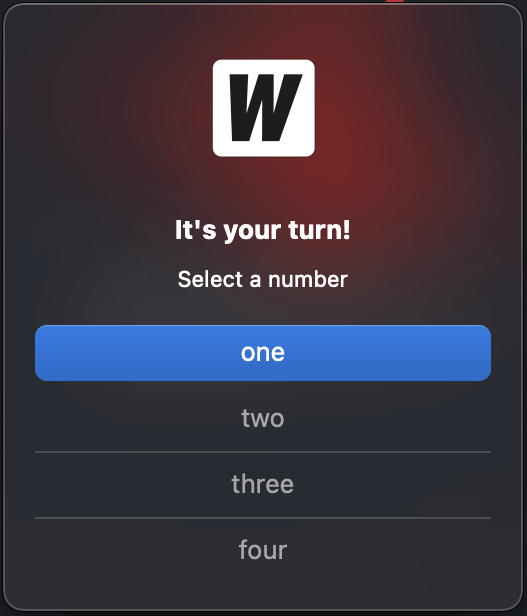
如果我们指定DefaultButton为“two”:
selection, err := runtime.MessageDialog(b.ctx, runtime.MessageDialogOptions{
Title: "It's your turn!",
Message: "Select a number",
Buttons: []string{"one", "two", "three", "four"},
DefaultButton: "two",
})
第二个按钮显示为默认值。 当 return 被按下时,则返回数值“two”。
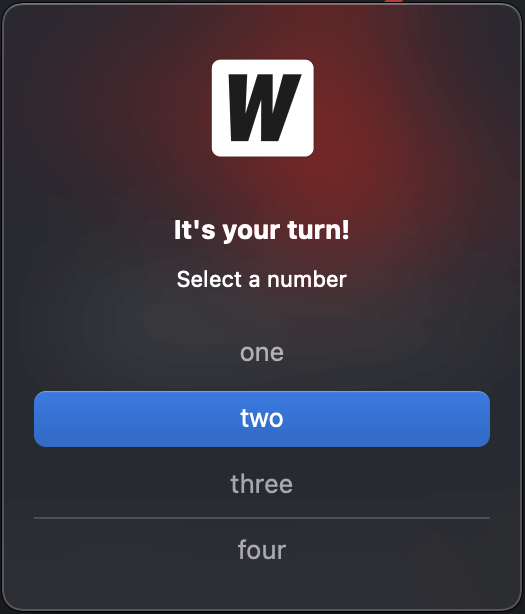
如果我们现在指定CancelButton为“three”:
selection, err := runtime.MessageDialog(b.ctx, runtime.MessageDialogOptions{
Title: "It's your turn!",
Message: "Select a number",
Buttons: []string{"one", "two", "three", "four"},
DefaultButton: "two",
CancelButton: "three",
})
带有“three”的按钮显示在对话框的底部。 当escape被按下时,则返回值“three”:
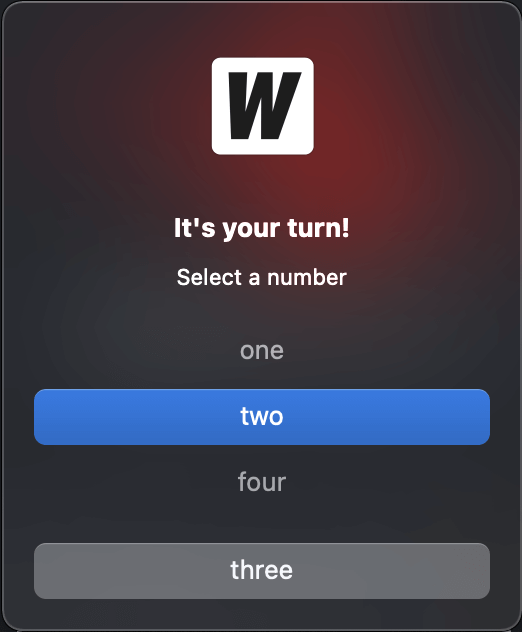
对话框类型
const (
InfoDialog DialogType = "info"
WarningDialog DialogType = "warning"
ErrorDialog DialogType = "error"
QuestionDialog DialogType = "question"
)
文件过滤
type FileFilter struct {
DisplayName string // Filter information EG: "Image Files (*.jpg, *.png)"
Pattern string // semi-colon separated list of extensions, EG: "*.jpg;*.png"
}
Windows
Windows 允许您在对话框中使用多个文件过滤器。 每个 FileFilter 将在对话框中显示为一个单独的条目:
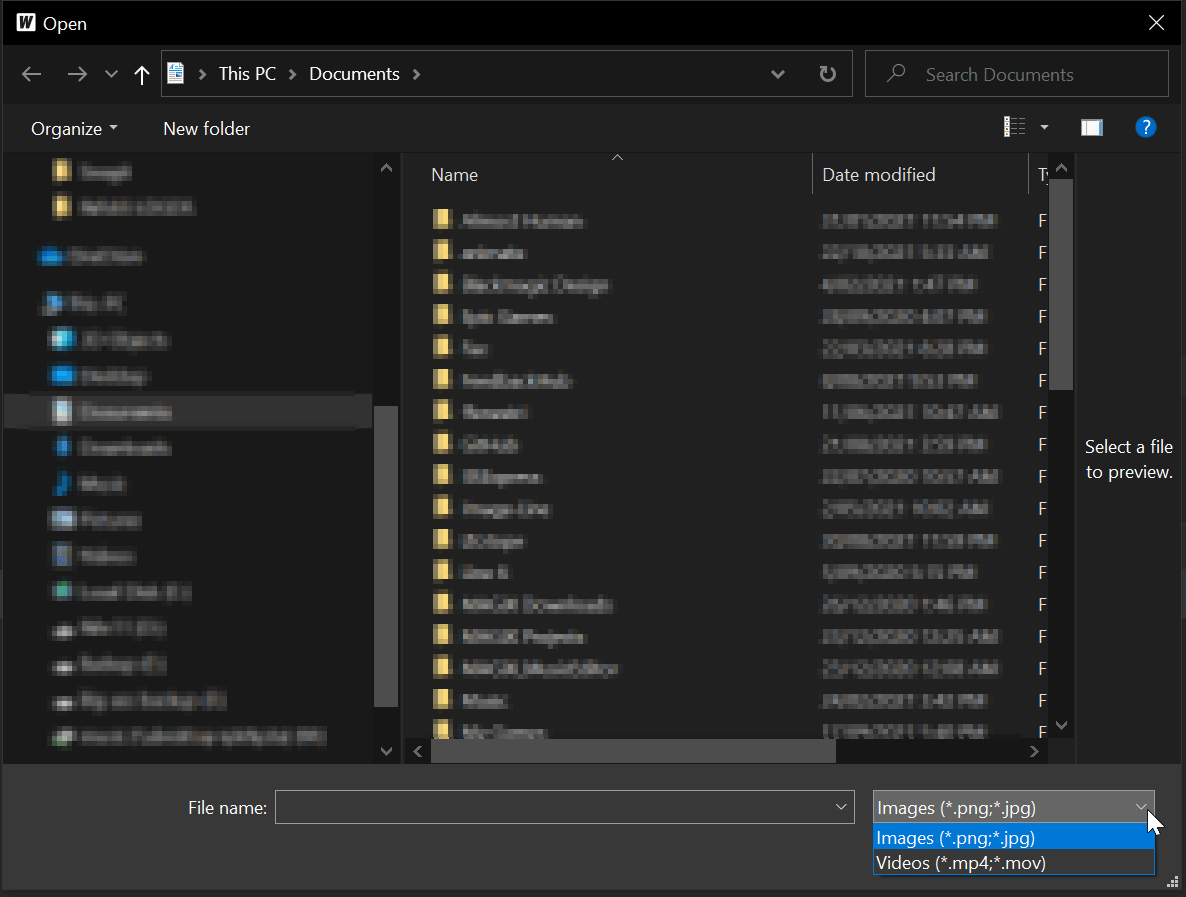
Linux
Linux 允许您在对话框中使用多个文件过滤器。 每个 FileFilter 将在对话框中显示为一个单独的条目:
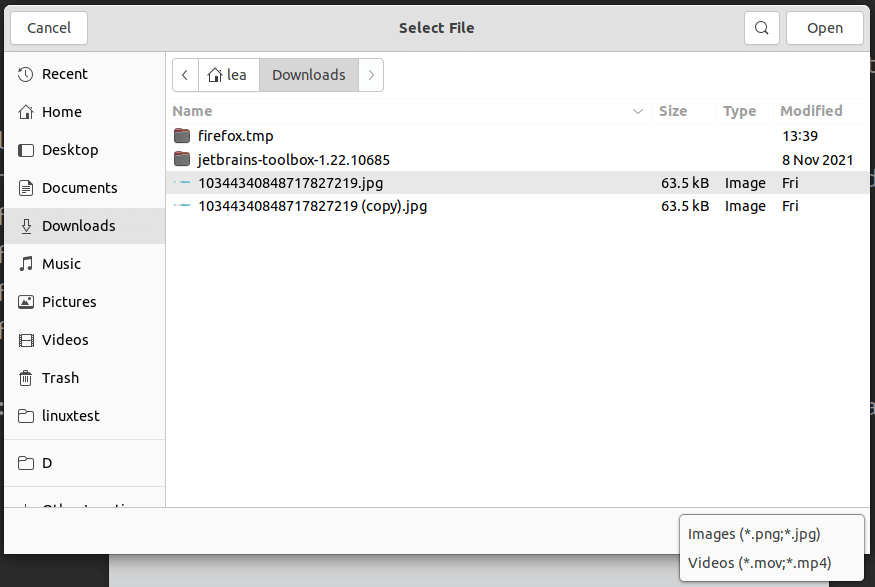
Mac
Mac 对话框只有一组模式来过滤文件的概念。 如果提供了多个 FileFilters,Wails 将使用所有定义的模式。
示例:
selection, err := runtime.OpenFileDialog(b.ctx, runtime.OpenDialogOptions{
Title: "Select File",
Filters: []runtime.FileFilter{
{
DisplayName: "Images (*.png;*.jpg)",
Pattern: "*.png;*.jpg",
}, {
DisplayName: "Videos (*.mov;*.mp4)",
Pattern: "*.mov;*.mp4",
},
},
})
这将导致使用*.png,*.jpg,*.mov,*.mp4作为过滤器打开文件对话框。